In the ever-evolving landscape of digital productivity, mastering the Windows operating system can be a game-changer. Your Windows PC is not just a tool; it’s your gateway to increased efficiency, enhanced productivity, and seamless digital experiences. Here, we present a comprehensive guide to help you unlock the full potential of your Windows environment.
Table of Contents
Customizing Your Desktop Environment
Organizing Desktop Icons
Your desktop is your digital workspace. The first step to mastering Windows is decluttering it. Eliminate those unnecessary icons and organize the rest into folders, each dedicated to a specific category or project. The more organized your desktop, the more efficiently you can work.
Choosing the Right Wallpaper
Now, let’s talk aesthetics. Your desktop background may seem inconsequential, but it can significantly impact your mood and productivity. Opt for a high-resolution image that resonates with you, setting the tone for a productive day.
Taskbar Tweaks
The taskbar is your quick-launch menu, but it can become cluttered over time. Take a moment to customize it by pinning your most-used applications. This not only keeps your taskbar clean but also lets you switch between applications seamlessly with a single click.
Effective File Management
Using File Explorer
File Explorer is your digital filing cabinet. It’s essential to understand its features and navigation. This powerful tool allows you to browse, search, and manage files and folders with ease. It’s your gateway to efficient file management.
Organizing Files and Folders
To boost your productivity, create a clear and logical folder structure for your files. Use meaningful names and categories. This makes retrieving documents a breeze, and you’ll never waste time searching for that one important file again.
Keyboard Shortcuts and Hotkeys
Essential Keyboard Shortcuts
Mastering keyboard shortcuts is like wielding a magic wand. Save time and effort by using combinations like Ctrl + C (copy), Ctrl + V (paste), Alt + Tab (switch between open applications), and Windows key + D (minimize or restore all open windows).
Creating Custom Shortcuts
Personalize your Windows experience by creating custom shortcuts for your most-used applications and functions. Streamline your work and make your computer work for you, not the other way around.
Mastering Windows Search
Windows Search Basics
In the vast digital landscape, finding the right file or application can be a challenge. Windows Search is your trusty guide. Learn the basics of this feature and unleash its power to quickly locate files and documents.
Advanced Search Techniques
But we don’t stop at basics. Dive deeper into advanced search techniques. Discover how to narrow down your search results, filter by file type, and use operators to find exactly what you need.
Multitasking Like a Pro
Virtual Desktops
Virtual desktops are your secret weapon for multitasking. Create separate environments for different projects or purposes. Switch between them effortlessly using Windows key + Tab.
Snap Assist
Snap Assist is another multitasking gem. Organize open windows side by side with a simple drag-and-drop, making comparison and collaboration a breeze.
Improving System Performance
Disk Cleanup and Optimization
A sluggish computer can be a productivity killer. Regularly perform disk cleanup to remove temporary files, unnecessary system files, and optimize your system’s performance. A faster PC means more work done.
Managing Startup Programs
Reduce your computer’s startup time by controlling which programs launch with Windows. Fewer background applications mean more resources for your tasks at hand.
Security and Privacy
Windows Defender and Firewall
Your Windows system comes equipped with security tools like Windows Defender and Firewall. Don’t compromise on safety; use these built-in tools to keep your system secure from threats.
Privacy Settings
Adjust your privacy settings to protect your personal information. Understand what information your computer shares and take control of your digital footprint.
Mastering Updates
Windows Update Options
Stay current with the latest features and security enhancements by exploring Windows update options. Learn how to schedule updates and avoid interruptions during your work hours.
Scheduling Updates
Speaking of scheduling, take a proactive approach to updates. Configure your system to update during times that won’t disrupt your workflow, ensuring you’re always running the most up-to-date software.
Troubleshooting Tips
Using the Windows Troubleshooter
No system is without its quirks. When issues arise, use the built-in Windows Troubleshooter to identify and resolve common problems efficiently.
Common Issues and Solutions
Discover solutions to common Windows issues, from software glitches to hardware hiccups. Be prepared to troubleshoot, and keep your productivity intact.
If you’re serious about maximizing your productivity, mastering Windows is a crucial step. With these expert tips and tricks, you’re well on your way to becoming a Windows pro. It’s not just about the operating system; it’s about unlocking your full potential and achieving more in less time.
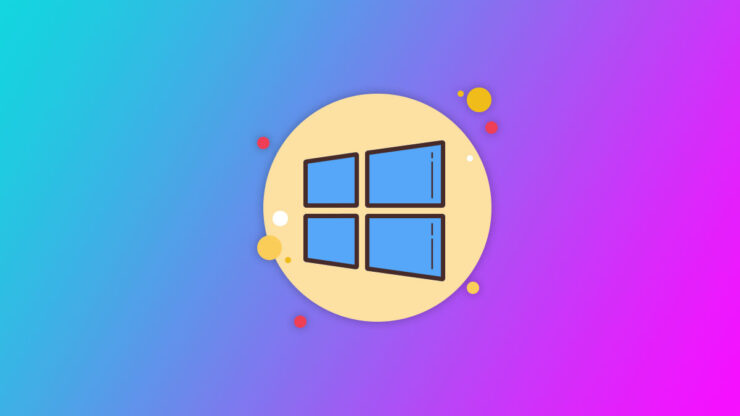
































Add comment